Editing Your Designs
Follow this guide to easily edit/ update your designs.
After you are finished editing your design, please let your customer service representative or our graphics team know it’s ready to grab out of your account.
**It’s important to note we don’t receive notifications when designs are changed or updated, if you make any changes, you’ll have to notify us**
First things first, log into your account; If you don’t have an account, create one
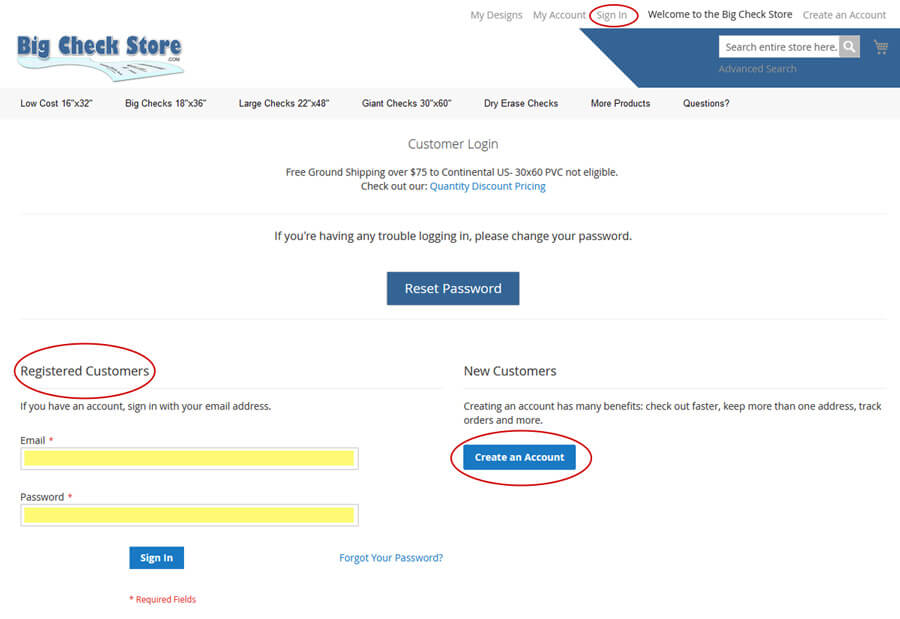
If you have a design already saved; click on “My Designs” at the top of the page
If you don't have a saved design Skip to the next section
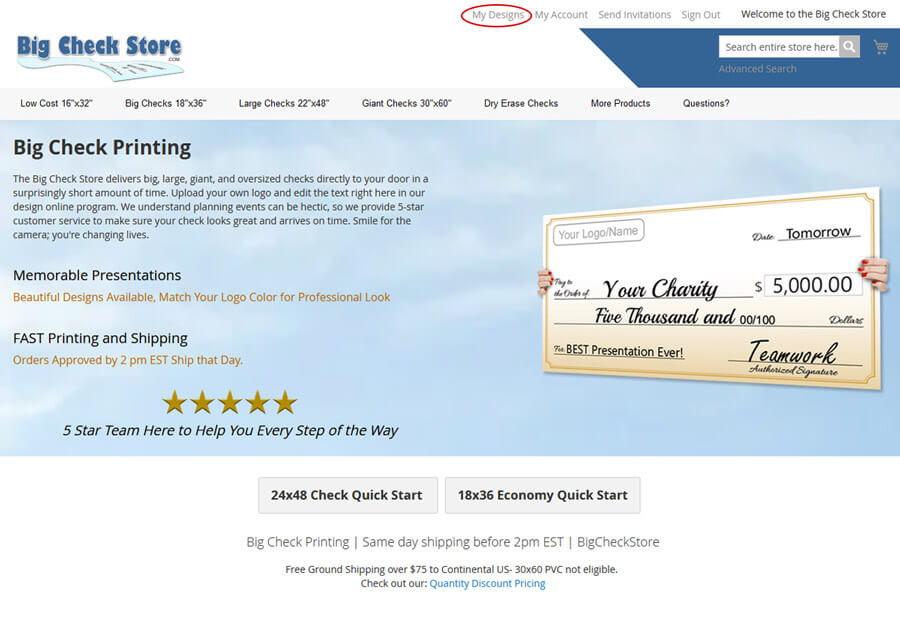
1. Pick the saved design you want to edit by clicking on “View Design” Next to thumb nail
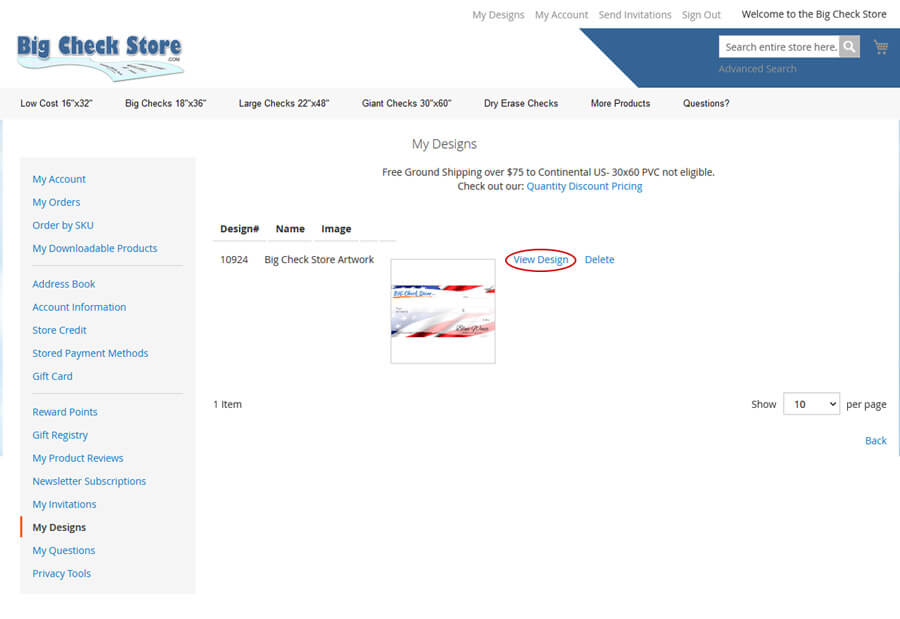
2. The design online program will open up; make your changes
3. Click “Save” on the top right
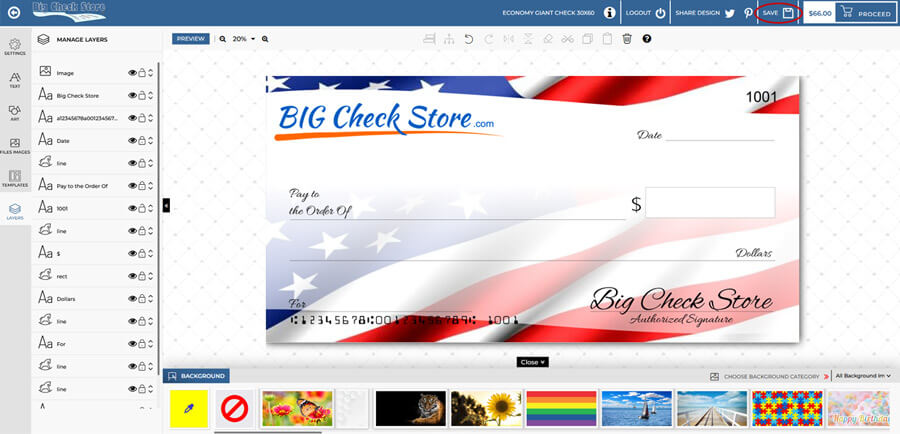
4. Name the new file (you can overwrite the existing file if you choose)
5. Let your customer rep or our graphics team know you saved the design in your account
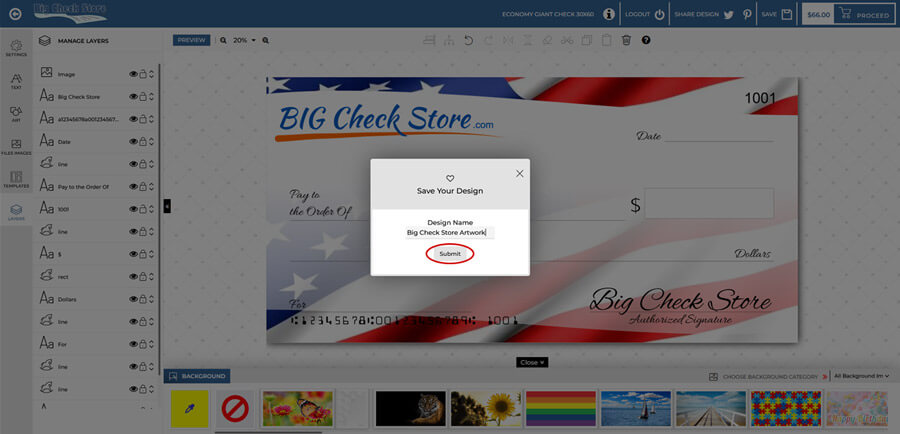
If you don’t have any designs saved; Find the product (size and material) that you want
1. When you are on the product page; click “Design it Yourself”
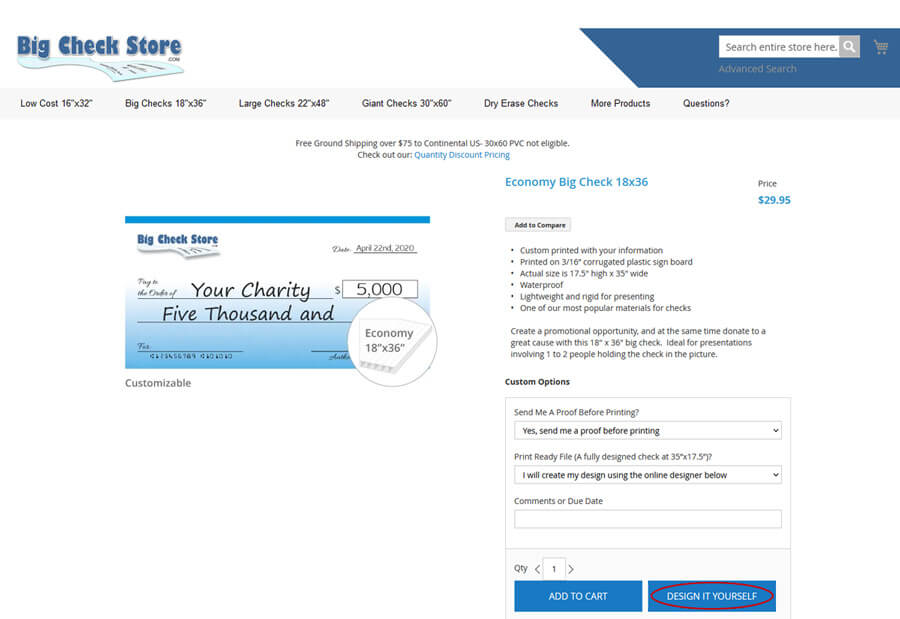
2. The design program will open up
3. Create your artwork; when finished click “Save” on the top right
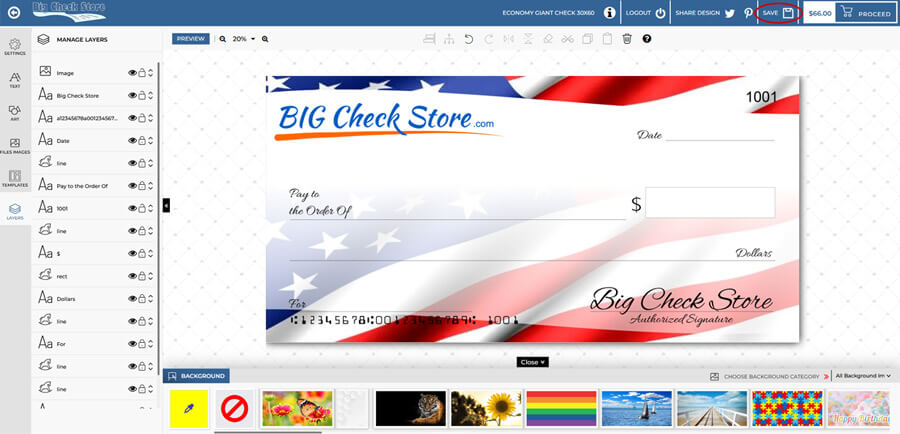
4. Name the design
5. Let your customer rep or our graphics team know you saved the design in your account
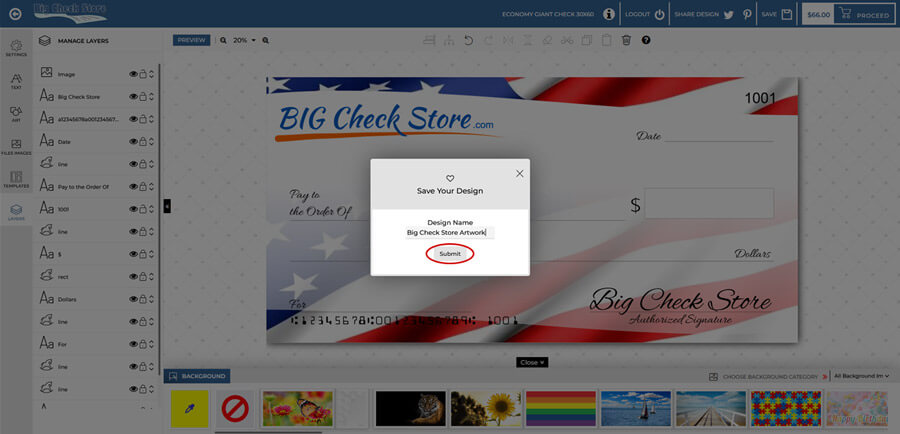
Once we receive notification from you that your design is saved in your account our graphics team will send you a new proof.
